502 Bad Gateway
You may encounter this error message when accessing an app, most commonly either Radarr or Sonarr, and they are not available. Thankfully there is an easy fix for this.
Fix
Login to your Slot with SSH. Details on how to access your slot via SSH can be found here.
Issue the command:
ps aux
This command will show you all of the processes running for your user. An example of the output can look a bit like this:
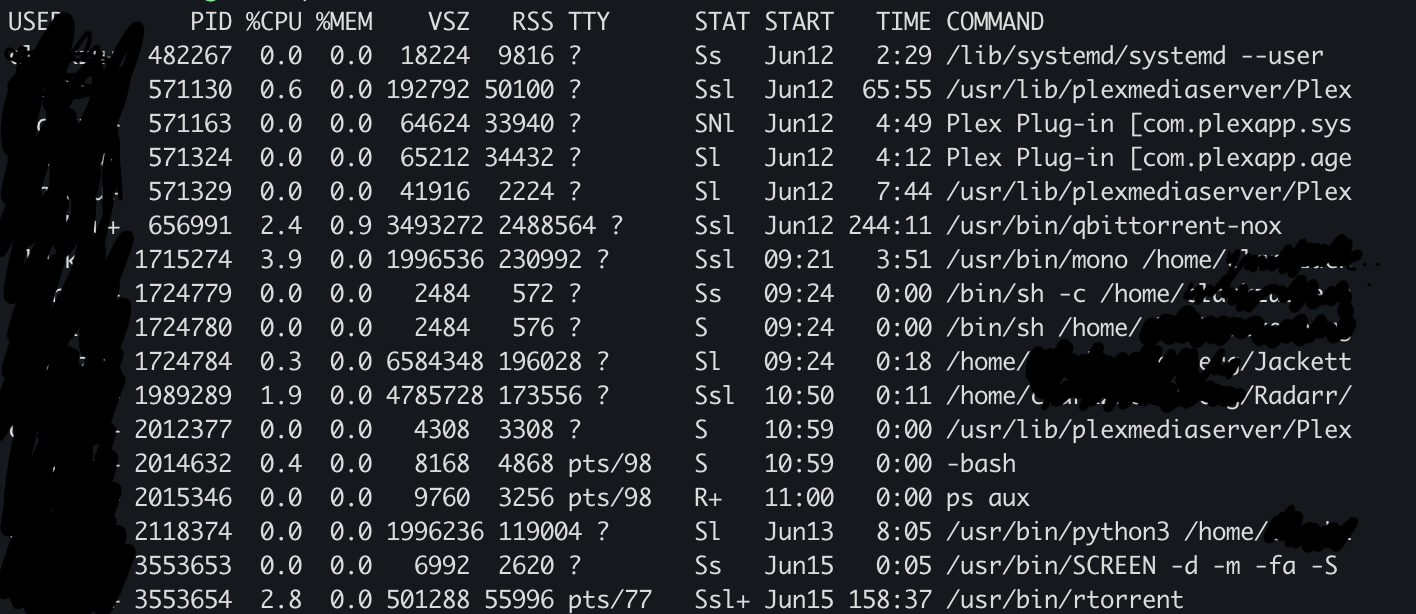
You can also use a command that will only show the App that is giving the 502 error:
ps aux | grep Radarr
or
ps aux | grep Sonarr
Keep in mind that this is case sensitive, so it might not show output if you have a lowercase or upper case letter in the name, like Sonarr/sonarr.
Now that you have the output from ps aux, find the app that is giving the error and note the PID that it has. It's the second column in the ps aux output.
You will have to kill this process, and to achieve this, you can use:
kill -9 <pid> # for example: kill -9 123456
Now that the process has been killed, you can login to your Swizzin panel and restart the app, it should have a red circle icon indicating that it has been killed. Wait for the app to restart (this can take around 10-15 seconds) and try accessing the page again.



