You are reading a legacy post - If you are on our application hosting or if you've ordered after the 1st of November 2022 then these guides are obsolete, please refer to our new docs page at: https://docs.hostingby.design
To change the password used to login to the seedbox aswell as the FTP details etc, all you have to is login to your client area and follow the screenshots below.
First when you have logged in you will see your overview, click here on "Services":
Next page, click on the active service that you wish to change password for:
This will lead you to the service details, in here click change password in the left panel:
From there, insert the new password, do note that to keep compatability refrain from using special characters like %># etc(even though it says to do so), letters and numbers is the most failsafe password.
Once done, the password has been changed!



