You are reading a legacy post - If you are on our application hosting or if you've ordered after the 1st of November 2022 then these guides are obsolete, please refer to our new docs page at: https://docs.hostingby.design
The fastest and easiest way to add torrents to your seedbox is by using the "Remote Torrent Adder" for Google Chrome, it is really easy and straight forward to setup.
To install it go to this link and add it to Chrome: <CLICK HERE>
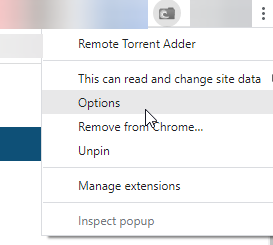
Once you have clicked on Options, you will get a new page up, make sure that you click "X" on all of the servers so that you start from scratch, then click "Add Server"
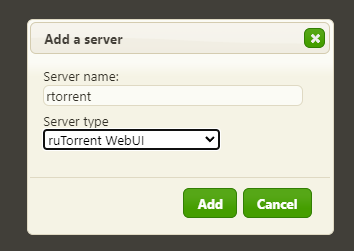
From here, give your server a name, and pick the ruTorrent WebUI option in the server type.
After that, insert your server details are shown below:
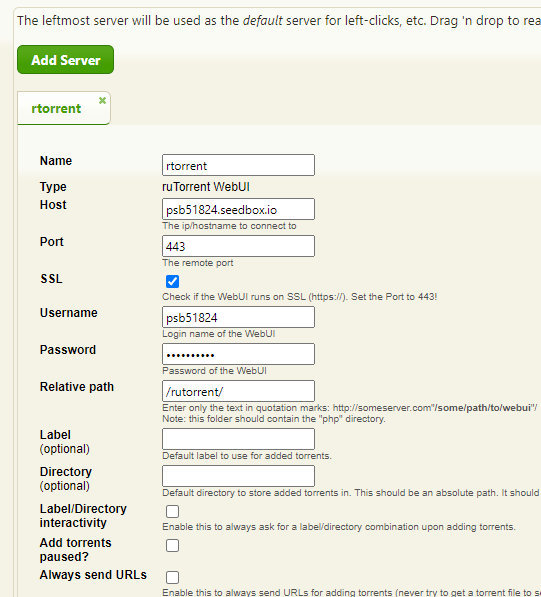
Once you have done all of this, when you wish to add a torrent, simply right click on the link and click on the "Add to Remote WebUI"
After a few seconds the torrent should appear in your rutorrent webui..
If there's any errors logged during this, then do please take a screenshot and send it to us.



